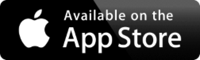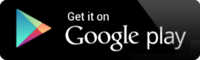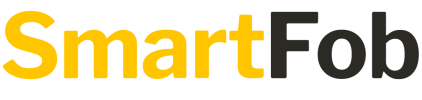
Got a question about SmartFob?
Here are some of the more frequently asked questions from our customers:
What is SmartFob and how does it work?
SmartFob is a Bluetooth® LE sensor
that helps to retrieve your keys through the SmartFob™ smartphone app (Note:
this is not a GPS tracker).
· Ring your keys: Tap the SmartFob icon on your screen to ring your SmartFob
· Call your phone: Hold the button on your SmartFob to find your phone
· Locate your keys: The app automatically creates and displays a GPS time-stamp when your SmartFob is out of range.
· If anybody finds your SmartFob, they can get a reward for helping us re-unite you with your keys *
* if the SmartFob is insured through an active key insurance policy
The SmartFob app uses Bluetooth to detect vicinity between your phone and your SmartFob. If they are within range (shown in the app), you can call your Fob from the app by making it play a sound. If the SmartFob is too far from your smartphone, the SmartFob app creates a GPS time-stamp when and where the Bluetooth connection between your phone and your fob was interrupted. This means if you drop a set of keys with a SmartFob attached, you can see on the map where to start looking and ask around if anybody has found them. Knowing the last known location of your keys is also important when filing a claim through the Keycare key cover.
To check your map:
1. Open the SmartFob app and tap on the fob you want to locate.
2. Tap on View on map to see your fob’s last known approximate location
TIP: One-tap feature
A single tap on the round image lets you interact with your SmartFob through the app.
· If your SmartFob is nearby: one tap to call
· If your SmartFob is out of sight: one tap to open the map
TIP: Direction
In the SmartFob map view, tap on the pin icon showing your SmartFob’s
approximate location to open a button to open the navigation feature through
Google maps. This also shows you the exact time, date, and approximate location
when and where your SmartFob last communicated directly with your Smartphone.
You can use these details to trace back where you might have lost something,
check with a local lost-and-found, contact police, or make an insurance claim.
Installing the app
You’ll need to install the SmartFob app on your iOS or Android smartphone.
Please download the app for the respective platform here:
iPhone: AppStore
Android: GooglePlay
We won’t force you to install the app but encourage you to consider it because of all the features you’ll get access to. If you don’t want to use the app, just let us know and we’ll take it from there.
Put your SmartFob on your key ring to enjoy our key cover without the app – your keys will be covered.
Registering your account
As a new user, after installing the Smartfob app, please register your new SmartFob account (note that this is not your Keycare customer account).
Registration requires the pairing of a SmartFob using your smartphones Bluetooth.
Pairing and activating a SmartFob
Your SmartFob must be activated by pairing it through the original SmartFob App. The first SmartFob you pair will be paired when you register your SmartFob app account. Follow the on-screen instructions during registration to pair your SmartFob.
Note: Please do not try to pair your SmartFob like you would other Bluetooth devices normally – only through the app.
Your SmartFob should normally pair easily when you first register it and thereafter. Should your new SmartFob not connect whilst setting it up, please make sure you follow the instructions on SmartFob app screen precisely. Ensure Bluetooth is turned on and you give the app all the permissions it asked for.
Potential issues:
Dead Battery: The easiest way to test whether your SmartFob works, press and hold the button for three seconds – a chirp means the fob works. Later on, it’s important to keep an eye on your SmartFob’s battery life. This can be monitored in the App under “Details” in the single fob view and when it gets critical it is shown on the main screen. Your SmartFob’s location won’t be updated when the battery is dead and you won’t be able to call it until you’ve replaced the CR2032 battery.
Error: It shouldn’t happen but it’s not unheard of that your SmartFob is right next to your phone, but the app says it’s out of range. In this case, check if your Bluetooth is on – ideally turn it off and on again. Check fob is still alive by holding the button for a few seconds; light and/or sound indicates your SmartFob works. Close (not just minimise) your SmartFob app and open it again and give two minutes to find your SmartFob. If problems persist, please send an error log through the app.
Important: Ensure your location preferences are set to Always.
Activating additional SmartFobs: The maximum number of SmartFobs per user account is currently limited to five. This may change, and we will keep you posted through the app.
Your SmartFob must be activated by pairing it through the original SmartFob App. Tap the white Plus (+) in the top left corner of your SmartFob app dashboard once you have registered and logged in. Then, proceed following the on-screen instructions.
Logging in
Once you have registered a new SmartFob account you can log in on different devices and your SmartFobs will be synced when you sign in on a different device.
Note: A Keycare account is different to a SmartFob account; if you have a Keycare account you still need to create a SmartFob account through the app.
You can access your SmartFobs on more than one of your devices as long as you log in to the SmartFob app using your own email address and password linked to your SmartFob account. You can only be logged in to your account on one smartphone or tablet at a time.
Restarting the App
To restart the app, launch your task manager and close the application depends on your device type. Please note that clearing cache and data of the app will also erase the last known location of your fob.
Finally, try to reboot your phone/ tablet by turning it off and on again and try re-connecting.
Alerts, Tones, Quiet Mode
You can set your SmartFob app to alert you when you are leaving a tagged object behind.
In the app: Individual SmartFob > Details > Separation Alert you can set the following:
· Alert on phone
· Alert on SmartFob
· Alert on both phone and SmartFob
· Alert off
Quiet Mode: SmartFob lets you toggle on and off quiet mode and set a time during which the app won’t alert you – this also helps you preserve battery life.
SmartFob volume: Your SmartFob is configured at a set volume that cannot be adjusted at this time. We will keep you updated should anything change.
Find your phone: You can set up the SmartFob app to let you call your phone from the fob: Individual SmartFob > Details > Phone Finder. To call your phone from your SmartFob: press and hold the button on your SmartFob for three seconds. This feature requires Bluetooth to be enabled on your smartphone.
Permissions
SmartFob needs your permission to:
ü Update your SmartFob’s location
ü Alert you when you leave your fob behind
ü Activate devices
ü Find your phone
Android:
· Bluetooth: Keep it enabled, so you can activate SmartFob devices, ring nearby SmartFobs to find them faster, get a notification when the connection drops, and create a GPS time-stamp when you’re leaving your SmartFob behind.
· Location preferences: Must be set to Allow all the time to find your SmartFob using the ring, map, find phone, and report lost features – this is important, and you’ll only get the most out of your SmartFob when location services are allowed all the time.
· Notifications: keep these ON to get notifications for permission settings, battery status, location updates, and support messages.
iOS (Apple):
· Bluetooth: In order to use your SmartFob – register it, call it when nearby, find its last known location – OS level permissions and App level permissions must be switched ON.
· Location preferences: Must be set to Always to find your SmartFob using the ring, map, find phone, and report lost features – this is important, and you’ll only get the most out of your SmartFob when location services are allowed all the time. iOS devices from iOS 13 let you monitor how apps use location services by sending you reminders of which apps have access to specific services. This is nothing to be concerned about; just make sure your location preference for SmartFob is set to Always.
· Background app refresh: Help SmartFob help you and keep this ON to keep the app refreshed in the background.
· Notifications: Keep these ON to get notifications for permission settings, battery status, location updates, and support messages.
To receive location updates it is vital that your permissions are set to Allow all the time (Android) or Always (iOS), and you would get very limited functionality out of the SmartFob app otherwise. You would still be able to call (ring) your SmartFob when it’s nearby if the location preferences are not set to Always but you won’t be able to find your fob’s location on the map.
Location
The SmartFob app automatically creates and displays a GPS time-stamp when your SmartFob is out of range. It collects location data to provide and improve our services even when the app is closed or not in use. This is to help you find your items and we won’t use your data for advertising purposes or sell it to third parties. Learn more about our privacy policy.
Important: Ensure your location preferences are set to Always.
SmartFob is specifically designed to help you protect items (keys) from loss and it is not recommended to attempt to “track” persons (it won’t work). The SmartFob system has features in place to update a SmartFob’s location even if it has moved from the location where it was last connected to your phone, however, there are limitations and there is no guarantee that the app can update the location through the network. The Bluetooth-based SmartFob is not a GPS tracker and therefore doesn’t allow for real-time tracking.
If your SmartFob app shows your SmartFob is “disconnected”, there are different possible reasons for this:
Left behind: You may have lost or left behind your SmartFob whilst your app was running in the background with Bluetooth on. This is exactly what SmartFob is there for; check the map and see where the last known location was and try to re-trace your steps, ask around, etc.
Low Battery: It’s important to keep an eye on your SmartFob’s battery life. This can be monitored in the App under “Details” in the single fob view and when it gets critical it is shown on the main screen. Your SmartFob’s location won’t be updated when the battery is dead, and you won’t be able to call it until you’ve replaced the battery.
Error: It shouldn’t happen but it’s not unheard of that your SmartFob is right next to your phone, but the app says it’s out of range. In this case, check if your Bluetooth is on – ideally turn it off and on again. Check fob is still alive by holding the button for a few seconds; light and/or sound indicates your SmartFob works. Close (not just minimise) your SmartFob app and open it again and give two minutes to find your SmartFob. If problems persist, please send an error log through the app.
If your SmartFob app is not displaying the correct location of your SmartFob on the map, this may be due to the accuracy of the map plug-in, which is a third-party service. Here are some potential solutions:
Keep your device up to date: Update your smartphone software, and the SmartFob app to the most current versions.
Enable Location Services: You need Location Services on for both your phone and the app.
iOS device: Settings > Privacy > Location Services (On) > Scroll down to “SmartFob and make sure “Allow Location Access” is set to “Always“. This will ensure SmartFob’s locations are kept up to date whilst the app is running in the background.
Android device: Note that exact settings may differ between phone models. Basic functionality may be accessed in Settings > search for or tap on “Location” > make sure the setting is “On” and that SmartFob has permission.
Ensure you have a secure Network Connection: WIFI or cellular data.
Battery Savings Options: To save its battery, your phone’s settings might slow location updates or stop locations from updating; adjust these settings so that the SmartFob app is continually updating your fob’s location.
If the tips listed above do not improve location reporting, please sign out and then sign back into your account.
Note: Please bear in mind that map/location service providers depend on your phone’s GPS signal strength and a number of other factors, and leading map services are typically accurate within 30-50ft (10-20m).
Bluetooth
SmartFob is based on a Bluetooth® LE chipset. The range configuration of SmartFob is typical of Bluetooth range operating at 0 dBm output power. The effective range is approximately 30 meters. Various parameters such as WIFI, microwave, or concrete walls, may affect the range.
Don’t worry, the SmartFob app doesn’t drain your phone’s battery any more than other apps would and we don’t sell your location data to the highest bidder, so please keep the app running in the background or you won’t be able access all SmartFob features.
The Bluetooth® LE technology SmartFob uses is safe with cars, motor vehicles in general, household appliances, office equipment, and in any environment in Bluetooth devices are permitted.
Bluetooth® is safe to use on an aircraft and you do not need to turn off your SmartFob during a flight but do switch your smartphone or tablet to flight safe mode. The replaceable battery in your SmartFob does not have to be removed for the flight. If your airline permits the use of Bluetooth devices, you can leave your smartphone’s Bluetooth switched on.
Changing the battery
You can replace the CR2032 battery: carefully open the SmartFob along the side and replace the battery. Ensure right polarity (+ facing toward you).
General Information & Safety Instructions
○ Never throw batteries into a fire or expose to excessive heat sources.
○ If batteries are swallowed, please seek immediate medical attention.
○ Always ensure correct +/- battery polarity when installing batteries.
○ Do not recharge non-rechargeable batteries.
○ Electrical and electronic equipment contains materials, parts and substances, which can be dangerous to the environment and harmful to human and animal health if the waste of electrical and electronic equipment is not disposed of correctly.
○ SmartFobs should not be thrown away with your household waste but recycled as user electronics. Contact your local authority waste disposal department, as they will be able to provide details of the recycling options available in your area.[RMS1] [VK2]
Making a claim
Before making a claim under the insurance policy, try re-tracing your steps, where you have been, and where you might have lost your keys. You should always keep your Bluetooth on to prevent losing your keys in the first place or being able to see on the map where you might have lost them.
If you have lost your keys and cannot find them anywhere, please follow these steps:
1. In the SmartFob app, tap on the SmartFob you have lost together with your keys.
2. Report your keys as lost in the app
3. Wait for Keycare to contact you
4. If it’s urgent, call Keycare on:
Trouble Shoot
If you ever encounter a problem, please first check:
1. That your device is compatible: iPhone 4S and up with iOS 8.0 and above. Android 4.4 and above. Not all Android handsets are tested and we welcome your feedback in SmartFob.
2. That Bluetooth is turned ON and it was connected/ON when any SmartFob went out of range.
3. You have Location Services always enabled for SmartFob.
4. Only SmartFob by Keycare connects with the SmartFob app.
In the event of technical issues with the SmartFob system, please report through the app:
1. In each individual SmartFob Details section
2. Scroll down to Report Issues
3. Send us your inquiry
Should the issues persist:
Email smartfob@keycare.co.uk
call us on
ROI: +353 (0) 144 70 2 91
Reporting an Issue
You will find the Contact Us
option through the “SmartFob Details” of each SmartFob in your app. Fill in as
much detail and background info. as you can, so our engineer can help with the
diagnosis. Your device id is included when you send us a log report.
You can reach our App
Development Team at: smartfob@keycare.co.uk
Haven’t activated your SmartFob yet, you’re missing out on all the best features! You can download the SmartFob app using these links;
© Keycare Limited
Apple and the Apple logo are trademarks of Apple Inc., registered in the U.S. and other countries. App Store is a service mark of Apple Inc. Google Play, the Google Play logo, and Android are trademarks of Google Inc. The Bluetooth® word mark and logos are registered trademarks owned by Bluetooth SIG, Inc. and any use of such marks by Keycare Limited is under license. All other trademarks and trade names are properties of their respective owners.